Every knowledge base needs care and structure to flourish. That’s why we’ve cultivated a selection of ready-to-use AI Outlines, each crafted to guide you past the blank page and into clear, confident writing.
← Go back to all Collections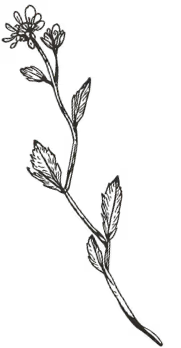
Troubleshooting outlines act like strong roots in your documentation garden—unseen until needed but vital for resilience. Each one frames the problem clearly, explores likely causes, and offers solutions in order of simplicity.
Explain how to troubleshoot common error codes or messages.
Goal: Help users resolve issues by understanding error messages.
Introduction: Explain that capturing exact details makes fixes faster.
Step 1: Copy the exact error text and note the page or action that triggered it.
Step 2: Search the knowledge base for the message or code and apply the recommended fix.
Step 3: Retry the action after making changes to confirm resolution.
If errors repeat: Send the details and a timestamp to support.
Next steps: Keep a short log of recurring errors to spot patterns.
Steps to diagnose and improve performance issues.
Goal: Help users speed up a slow experience.
Introduction: Explain that environment, network, and browser extensions can impact performance.
Step 1: Close unused tabs and heavy apps to free up memory.
Step 2: Test your connection speed and switch networks if possible.
Step 3: Disable extensions temporarily and update to the latest browser or app version.
If slowdowns persist: Share your device, OS, and steps to reproduce with support.
Next steps: Review system requirements and compare them with your device.
Steps for when exports fail or downloads don’t complete.
Goal: Help users complete a failed export.
Introduction: Explain that file size, unstable connections, or unsupported formats commonly cause failures.
Step 1: Choose a smaller date range or a narrower dataset and try again.
Step 2: Retry on a stable connection or from a different network.
Step 3: Pick a supported format such as CSV, PDF, or JSON and rerun the export.
If it still fails: Provide the error text and time in your support message.
Next steps: Consider splitting large exports into several smaller ones.
Help users resolve access or permission denied problems.
Goal: Help users regain access when blocked by permissions.
Introduction: Explain how roles and content groups control access.
Step 1: Confirm your role in settings and note what it allows.
Step 2: Check the content’s permission group and request access if required.
Step 3: Retry the action after your role or the content permissions are updated.
Urgent requests: Include the URL and the role you need when contacting an admin.
Next steps: Review team roles periodically to avoid unexpected blocks.
Help users when notifications don’t arrive or arrive too often.
Goal: Help users fix notification delivery issues.
Introduction: Explain common reasons for missing or excessive notifications.
Step 1: Check notification preferences in [YOUR PRODUCT] and confirm the correct channels are enabled.
Step 2: Verify email or app permissions and check spam or blocked lists.
Step 3: Reduce non‑critical alerts or switch to a digest if messages feel overwhelming.
Provide examples with timestamps when contacting support to speed up diagnosis.
Next steps: Whitelist product email addresses or review mobile OS settings if push alerts are delayed.
Guide users when content doesn’t look right in [YOUR PRODUCT].
Goal: Help users correct visual or formatting problems.
Introduction: Explain that pasted content or template mismatches can cause issues.
Step 1: Clear formatting in the editor and reapply the correct styles.
Step 2: Ensure the right template or theme is selected for the page or article.
Step 3: Preview in a different browser to compare and isolate extensions.
If still broken: Capture a screenshot and your browser version to share with support.
Next steps: Review your team’s style guide to maintain consistency.
Guide users when expected data doesn’t appear in [YOUR PRODUCT].
Goal: Help users locate or restore missing data.
Introduction: Explain that filters, time ranges, and permissions commonly hide data.
Step 1: Refresh the page and clear or adjust active filters.
Step 2: Check date ranges and time zone settings for the view.
Step 3: Verify you have permission to view the data and ask an admin if unsure.
If data is delayed: Processing may take time depending on volume and pipeline stage.
Next steps: If still missing, contact support with the data name and expected time.
Show users how to fix integrations that stop working.
Goal: Help users reconnect or fix integrations that stop working.
Introduction: Describe common causes such as expired tokens or permission changes.
Step 1: Verify [INTEGRATION] credentials or token status and renew if needed.
Step 2: Reconnect the integration in [YOUR PRODUCT] and reauthorize access.
Step 3: Run a small test action and confirm the expected outcome.
If errors persist: Capture the error text and timestamp and share with support.
Next steps: Review permissions in both [YOUR PRODUCT] and [INTEGRATION] to prevent future issues.
Help users resolve common login and password problems.
Goal: Help users regain access when they can’t log in.
Introduction: Reassure users that login issues are common and solvable.
Step 1: Double‑check the email and password used for [YOUR PRODUCT].
Step 2: Reset the password using the Forgot Password option and wait a few minutes.
Step 3: Verify the account is active and confirmed and try again.
If still blocked: Contact support and include your email and approximate login time.
Next steps: Consider enabling two‑factor authentication to prevent future lockouts.
Guide users when search doesn’t return the results they expect.
Goal: Help users fix problems when search doesn’t return expected results.
Introduction: Explain why search may fail in [YOUR PRODUCT] and how to narrow or broaden queries.
Step 1: Re‑enter [KEYWORD] and correct typos or try a related term.
Step 2: Remove overly strict filters and try again.
Step 3: Confirm the content exists, is published, and has had time to index.
Known delays: New or updated content can take several minutes to appear in results.
Next steps: Try advanced operators or check indexing status with an admin.